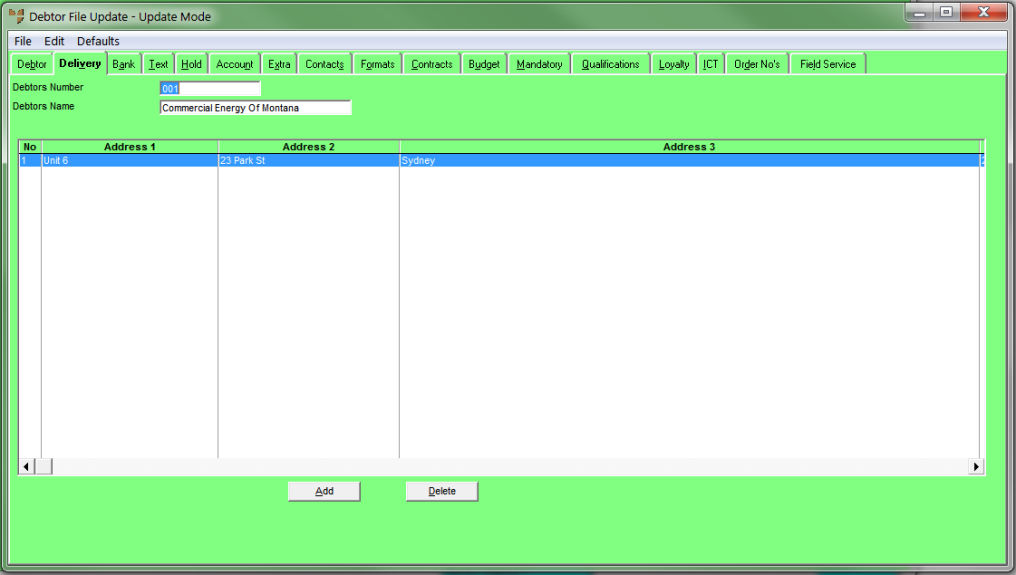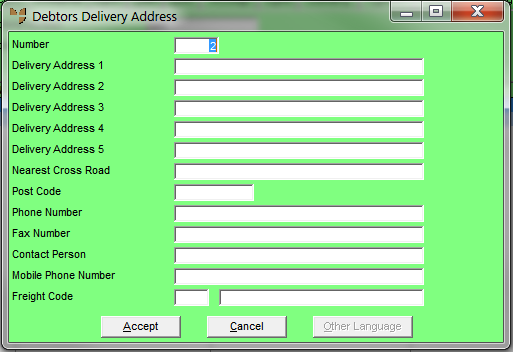|
|
Number
|
Enter a unique number for the delivery address – from 1-99.
If your company uses SalesLink/Opmetrix to receive customer orders into Micronet, you should use address number 99 to set each debtor's physical address. SalesLink uses address 99 when planning routes for salespeople. For more information about SalesLink/Opmetrix, see "SalesLink Cube".
|
|
|
Delivery Address 1, 2, 3, 4, 5
|
Enter up to five lines of address details, e.g. unit number, street address, suburb and state.
|
|
|
Nearest Cross Road
|
Enter the nearest cross road for the delivery address.
|
|
|
Post Code
|
Enter the address postcode.
|
|
|
Phone Number
|
Enter the phone number for this address.
|
|
|
Fax Number
|
Enter the fax number for this address.
|
|
|
Contact Person
|
Enter the name of the customer’s main contact at this address.
|
|
|
Mobile Phone Number
|
Enter the customer’s mobile number.
|
|
|
Freight Code
|
Enter the freight code for this address if applicable. You can also press spacebar then Enter to select a freight code.
Freight codes are setup in the Freight master file – see "Freight Master File".
|